Have you ever opened Google Search Console and seen that some of your pages are not indexed? It can feel frustrating, especially when you worked hard to create helpful content.
Indexing problems are more common than most people think. Sometimes Google finds your page but skips adding it to search results. Other times, it cannot even crawl the page at all. If that happens, your content stays invisible to Google and even to AI tools like ChatGPT, Gemini or Perplexity.
The good news is that most indexing issues are easy to fix if you know where to look.
In this guide, we will walk through each step how you can fix indexing errors in Google Search Console using simple words and clear actions. You do not need to be technical. As long as you can log in to Google Search Console, you can follow along.
Let us start solving this together.
What Are Indexing Errors in Google Search Console?
You spend time writing a page, hit publish, and hope it shows up on Google. But sometimes, it just does not. You search for it and find nothing. That is usually because Google did not index the page.
Indexing errors are when Google either cannot reach your page or chooses not to include it in search results. This can happen for many different reasons.
Maybe your page is blocked by accident. Maybe there is a tag that tells Google to skip it. Sometimes, the content looks too similar to something else on your site. It could even be a technical problem on your server that you did not notice.
The good thing is that Google Search Console gives you a way to see these problems clearly. It shows you which pages are affected and explains why they are not indexed.
Once you know what is wrong, you can begin to fix it. That is what we will do step by step in this guide.
Where to Find Indexing Errors in Google Search Console
If your page is not showing up on Google, the first place to look is inside your Google Search Console account. It is a free tool from Google that shows you how your site is doing in search, including where things might be going wrong.

Once you log in, look at the menu on the left. Under the “Indexing” tab, you will see an option called Pages. Click on that. This report will show you a list of all the pages Google knows about and whether they are indexed or not.

There is a section called Not Indexed. That is where the trouble is. When you click on it, you will see different types of issues.
For example:
- Pages that are discovered but not yet crawled
- Pages that were crawled but not indexed
- Pages blocked by a robots.txt file
- URLs marked with a noindex tag
- Canonical issues
- Redirect problems
- Pages excluded due to duplicates
If you want to check one specific page, use the URL Inspection Tool at the top of the screen. Paste in the link and it will tell you what Google sees and what problems it found.

This tool is your best friend when trying to figure out why something is not ranking. It gives you a clear path to start fixing what is wrong.
Common Indexing Errors and How to Fix Them
If you see errors in Google Search Console, do not panic. Most of them are quite common and easier to fix than you might think. Here are some of the main ones you are likely to come across along with what you can do to sort them out.
1. Page Blocked by robots.txt
Sometimes pages are blocked on purpose, but often they are blocked by mistake. This file is meant to guide search engines, but one wrong line and your page might be invisible to Google.
What you can do:
Open your robots.txt file. Look for anything like Disallow: /page-name or Disallow: /. If that page should be public, delete or correct that line. Then resubmit your sitemap.
2. Page Has a Noindex Tag
A noindex tag tells Google to ignore the page. It is useful for some content, but not when you want that page to rank.
What you can do:
Go to the page and check its HTML. You are looking for a line like:<meta name="robots" content="noindex">
If that is there, remove it then test the page again in the URL inspection tool.
3. Soft 404
A soft 404 is when a page works but looks like an error page. It might have little content or say “not found” without actually returning a real error.
What you can do:
Make sure the page has real content. Check that it returns a 200 status code and not something else. If it is supposed to be deleted, make it a real 404 page or redirect it somewhere useful.
4. 404 – Not Found
This one is more straightforward. The page is missing.
What you can do:
If it was removed on purpose, redirect the URL to something similar. If it should still exist, bring it back. Also double-check for broken internal links pointing to it.
5. Duplicate Pages
Google will skip over pages that are too similar to others. This happens when the same content is used across different URLs.
What you can do:
Try to write unique content for each page. If that is not possible, use a canonical tag to tell Google which version is the main one.
6. Discovered – Currently Not Indexed
Google knows the page exists, but it has not crawled it yet.
What you can do:
Make sure the page is easy to find. Link to it from another page on your site. Add it to your sitemap. Sometimes it just takes time but if it sits there too long, use the URL inspection tool to give it a nudge.
7. Crawled – Currently Not Indexed
This one is frustrating. Google saw your page but decided not to index it.
What you can do:
Check the quality of the content. Is it useful? Is it thin? Add more value if needed. Try improving the structure, adding visuals or linking it to related content.
8. Server Errors (5xx)
These mean Google tried to visit but your server had a problem.
What you can do:
Contact your hosting support and ask them to look at the error logs. Fix any issues with downtime or overloaded servers.
9. Redirect Errors
Too many redirects can confuse both users and bots.
What you can do:
Use one clear 301 redirect. Avoid redirect chains. Double-check that your redirects actually go somewhere.
10. Blocked by 403 (Access Forbidden)
This means Google was told it is not allowed to see the page.
What you can do:
Check any security plugins, firewall settings or permissions. You want to make sure Googlebot is not being blocked by accident.
Every website has a few of these problems from time to time. What matters most is that you check in, take action and keep your site healthy. Even small fixes can make a big difference over time.
How to Request Indexing in Google Search Console
So, you fixed the issue on your page. Now what? You want Google to come back and see the updated version, right? That is where the URL Inspection tool comes in.
Just head over to your Google Search Console. At the top, you will see a search bar where you can paste any page from your site. Go ahead and drop the link there.

Once it loads, it will show you what Google knows about that page. If the page is not indexed or something has changed, you will see a button that says “Request Indexing.” Click it. That is it.

Google will add your page to a queue. It might take a few hours or sometimes a couple of days. There is no alert or email that tells you when it is done, but you can come back later and test the URL again to see if it is showing up.
Try not to request indexing for every single page unless it really needs attention. It works best when you use it for pages that are updated or were not indexed earlier.
Validate Fixes in Google Search Console
After making changes to your site, you want to be sure Google sees the updates. One simple way to do that is by using the “Validate Fix” option inside Search Console.
Here is how it works.
Go back to the part where the error showed up, maybe in the Pages section or Coverage report. You will find the same issue still listed there, but now you will see a button that says “Validate Fix.”

When you click it, Google will start checking if the problem is really gone. It usually begins with just a few pages. If those look okay, it keeps going and checks the rest over time.
You will not get instant results. It might take a few days, sometimes longer. But you can go back later and see if the message has changed. It will say something like “Passed” or “More issues found” depending on what it finds.
It is a good idea to use this step every time you fix something. That way Google knows you are keeping your site in shape.
Tips to Avoid Indexing Errors in Future
Indexing problems can waste a lot of your time. But the truth is, many of them never happen if you follow a few simple habits.
Here is what works in the real world:
- Only submit what matters
Your sitemap should include pages that are ready to rank not drafts, test pages or outdated content. If something is broken or no longer needed, take it out. - Make sure pages are connected
If a page is not linked from anywhere, Google may never find it. Add at least one link from your menu, homepage or any other live page. That alone can make a difference. - Double-check your robots.txt file
This file tells search engines where they can and cannot go. One wrong line can block an entire section of your site. If something goes missing from search, this is the first place to look. - Be careful with noindex tags
These tags tell Google to skip a page. That might be fine for a thank-you page, but not for your blog or service page. Look out for accidental use. - Do not publish weak content
Pages with barely any content often get ignored. Even a small update like a headline, a short paragraph or an image can help show that the page has value. - Redirect old or deleted pages
If you remove a page or change the link, set up a redirect. That way, people and search engines both land on something useful instead of a dead end. - Update your site from time to time
You do not need to post every day. But refreshing your content or fixing small things shows Google your site is still active.
None of this is hard. It just takes a bit of attention now and then. And over time, these small steps will save you from bigger headaches.
How This Helps You in AI Tools Like ChatGPT and Gemini
You are not just doing this for Google.
Today, people are searching in new ways. They ask questions in tools like ChatGPT, Gemini, Perplexity and others. These platforms pull answers from websites that are well-structured, easy to read and fully indexed.
If your pages are not indexed, these AI tools will not even know your content exists. That means they cannot show it in answers, no matter how useful it is.
But once your pages are indexed properly, something changes. Now your content has a chance to show up when someone asks a question not just in Google search, but inside these smart AI platforms too.
This is where Answer Engine Optimization (AEO) and Generative Engine Optimization (GEO) come in. They are not just fancy terms. They are about making sure your site is ready for how people search today and how they will search tomorrow.
So yes, fixing indexing errors in Google Search Console helps your rankings. But it also makes your website more visible across all the new search tools that are growing fast.
The work you do now sets you up for long-term visibility, everywhere your audience might look.
Conclusion: Fix Indexing Errors in Google Search Console the Easy Way
If your pages are not getting indexed, it does not mean your website is broken. Most of the time, it just means something small was missed, a tag left on by accident, a blocked page, a weak piece of content.
You do not need to be an expert to fix these things. Google Search Console shows you what is wrong and gives you tools to fix it. Once you understand how to read those reports and take action, you are in control again.
Start with the pages that matter most. Look at what is being blocked, what is not indexed and what needs a little improvement. Even small changes, like fixing a tag or adding a few lines of helpful content, can make a big difference over time.
And remember, indexing is just one part of technical SEO. If you want to go deeper, we have also put together a full Technical SEO Checklist for 2025: A Simple Guide to Rank On The Top – which covers everything from speed to structure to AI visibility.
Fixing indexing issues is the first step. But if you are serious about long-term growth, the full picture matters too.
Take it one step at a time and your site will be stronger for it.
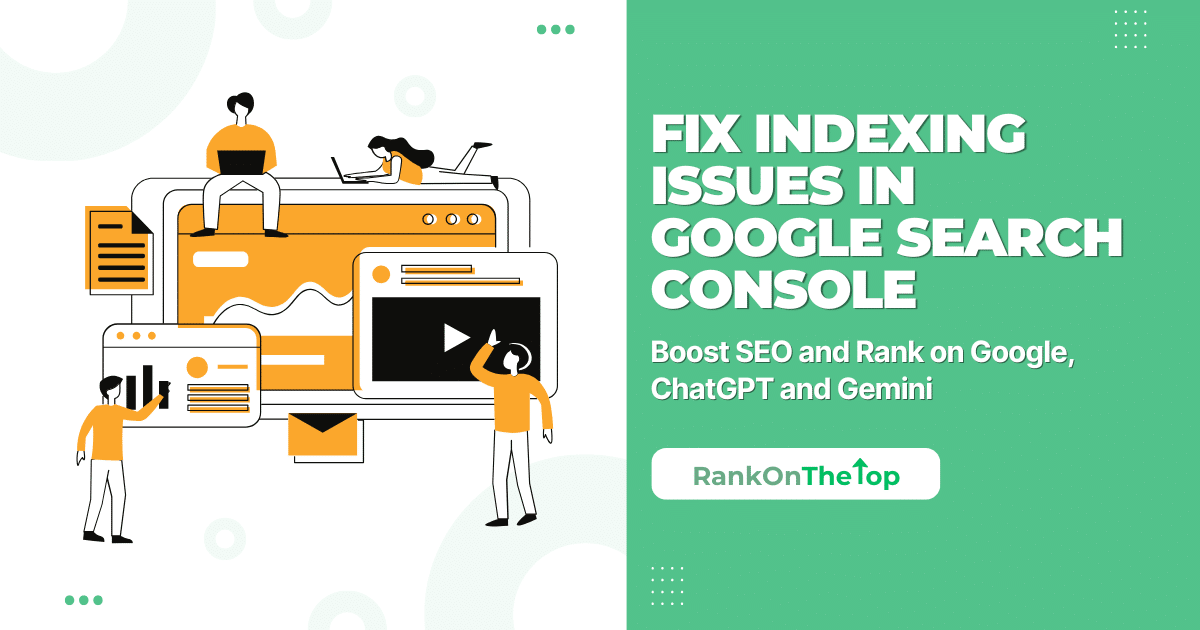
Leave a Comment